Assignments > Lab 1. Configure Your Software Stack
Due on Fri, 04/02 @ 11:59PM. 5 Points.
Background Readings
These are for your reference, if you want to read more about the technologies we’re using.
- JavaScript Tutorial
- JavaScript is a weakly-typed programming language that borrows a lot of its syntax from other languages you may have used in the past. It may be useful to skim this resource to get a feel for how JavaScript handles some common semantics.
- You may find the tutorials in the JS Objects, JS Functions, and JS Async useful. Ignore the “JS Events” and everything in the JS HTML DOM section for now.
- Express.js Hello World
- GitHub Tutorial and Git Cheat Sheet
The goal of today’s lab is to set up all of the necessary technologies you’ll need to complete Homework 1. If one of the steps isn’t working, let your Peer Mentor know so we can make sure you’re able to progress.
Part 1: Install Node.js
Note: If you have any issues installing Node.js, contact your assigned peer mentor. You are also welcome to attend any of the course office hours to get help.
Traditionally, JavaScript code runs in the browser in order to interact with and manipulate web pages. In this class, we will also be writing API servers, which run as standalone services. To do this, we will use Node.js, a runtime environment which enables JavaScript to be run outside the browser.
Download the latest version of Node here: https://nodejs.org/en/
To check that Node installed correctly, type npm --version into a new terminal window. You should see the version of Node you installed print to the console:
$ npm --version
7.4.0
Part 2: Install Visual Studio Code (Optional, but Strongly Recommended)
Visual Studio Code (VSCode) is a modern text editor with extensive support for debugging, git, and custom extensions. We strongly recommend using it for web development in this course, as we’ll be giving tutorials with the editor and recommending extensions that align with the class material.
Download the latest version of VSCode here: https://code.visualstudio.com/Download.
Part 3: Set Up Git and GitHub
We will be using git to manage versions of your code and to interact with GitHub (and later Heroku).
Install / Register
If you haven’t already:
- Install git on your computer: https://git-scm.com/book/en/v2/Getting-Started-Installing-Git
- Register for GitHub: https://github.com/join
Configure Your GitHub Repository
Many of you already have a process for doing this, so feel free to do your own thing here. That said, if you’re relatively new to this, here are some instructions:
In your web browser, navigate to GitHub and create a new repository (see tutorial above if you don’t know how). Please make sure that you mark your repo “public.” When you’re done, download hw01-cs396.zip and unzip it. Open your command line (on your local computer) and navigate to your hw01-cs396 directory.
Then,
- Initialize a brand new git repo:
git init - Connect your local repo to your GitHub repo:
git remote add origin <address-of-repo-on-github> - Add all of your files to your local repo:
git add . - Type
git status, which will show you all of the files that your git repo is currently tracking. - Commit all of them:
git commit -am 'My first commit'. Committing them is like “saving” them to a version (if you ever needed to later revert to a previous version of your code). - Create a new branch called main and switch to it:
git branch -M main" - Push them to GitHub:
git push origin main. “Pushing” transfers all of your committed files to your GitHub repo (on the cloud).
For code changes that you would like to save and track on GitHub, you should repeat steps 3-6 of the above process.
Part 4: Set up Homework 1
You can download external libraries to use in Node.js projects via the Node Package Manager, or npm for short. Before we can start installing packages, we need to set up our project to use npm. Open hw01-cs396 in VSCode using File -> Open Folder. Select Terminal -> New Terminal to open a new terminal window in VSCode and type npm install. If this works, a node_modules folder should be created in the hw01-cs396 directory.
You should now be able to run the program by typing npm start into your terminal window (if you get the message Application listening on PORT: 8081, it’s working):
$ npm start
Application listening on PORT: 8081
Visit http://localhost:8081 in a browser window; you should see a message that the app is running.
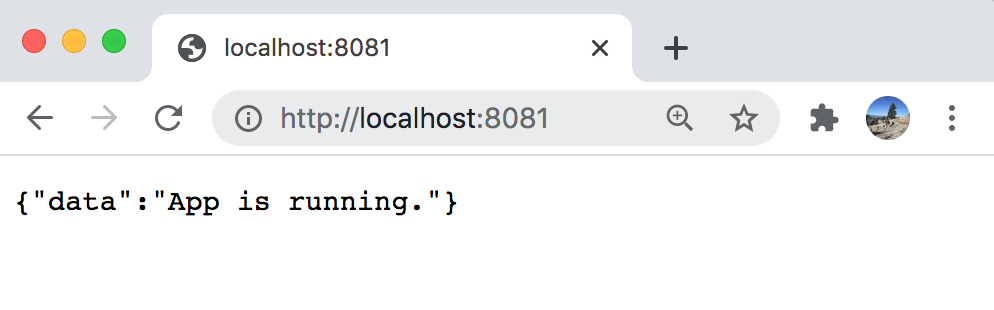
What to Submit
Once you’re done, submit a link to your public GitHub repository to the Canvas assignment.